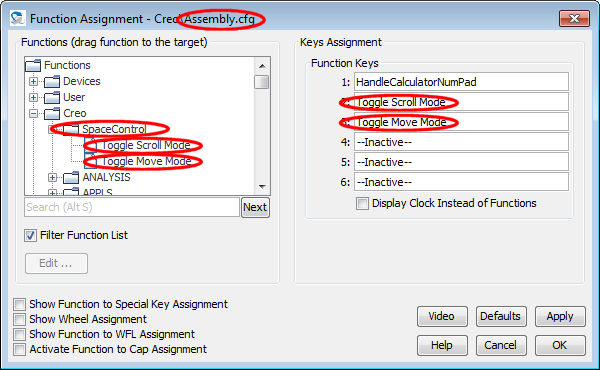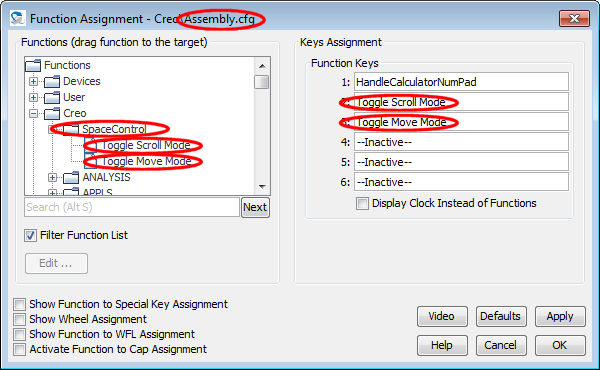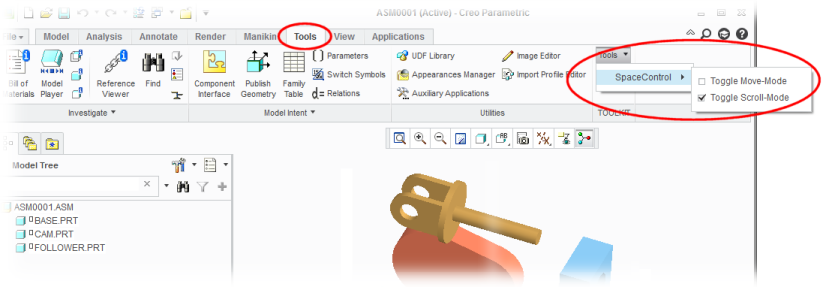ReadMe for SpaceControl's Plug-in for Creo
1 Plug-in Description
This plug-in enables you to incorporate the menu items of Creo
1.0 to Creo 4.0 in the SpaceControl panel's Function Assignment dialog for
easy mapping of menu items and other commands to the device's
function keys or the Wheel Function Launcher.
The plug-in is a DLL ("SC_Creo10_Plugin_32.dll" to
SC_Creo40_Plugin_64.dll, resp.) which is loaded by Creo at start-up.
Make sure to install the plug-in after Creo has been installed;
otherwise the plug-in's installer cannot enable this autostart
feature (the installer modifies Creo's "protk.dat" file.)
Due to some bugs in Creo 3.0 (32 bit) the plug-in is not able to
read out Creo's menu items and the mode Creo is in. Creo 3.0 (64
bit) is not affected.
Another bug in some Creo versions is responsible for some wrong
entries in our so called MNU file used to map the commands to the
SpaceController's keys and containing all the commands of Creo's
script language. For example Creo 4 tells us
"ProCmdViewShadedReflect" to be the command for setting the view
style to shaded with reflexion, but it is "ProCmdEnvShadedReflect".
If some commands are not working in your Creo version when mapped to
a key check the MNU file for those wrong entries and correct them
there. The file has the name "Creo.mnu" and is located in folder
"C:\Users\<Username>\SpaceController\Applications\Creo\". See
our document Technical Notes on
MNU Files for further details.
2 Setting the Rotation Center
You can set the spin center as usual in Creo: Keep the middle mouse
button pressed and move the mouse a little. Be aware that the spin
center button in Creo's "View" menu  must not be activated in this
case. The various move modes configurable in the SpaceControl panel
(scene, camera etc.) are not supported.
must not be activated in this
case. The various move modes configurable in the SpaceControl panel
(scene, camera etc.) are not supported.
3 Special functions
There are two special functions available in Creo which can be used
when they have been assigned to a key or the Wheel Function
Launcher. Open the Function Assignment dialog, open
the branch "Creo/SpaceControl" in the function tree and drag the
functions therein to the function keys:
Pressing the SpaceController keys will toggle the function now. The
following functions are available:
- Toggle Scroll Mode:
If activated you can scroll in Creo's lists and trees with the
cap when the mouse pointer is over them. If deactivated the
scene will be moved instead.
- Toggle Move Mode:
If activated you can move a selected part in your assembly. If
deactivated (or if no part is selected) the whole scene will be
moved instead. This mode is only available if an assembly is the
topmost window.
These functions can be executed as well using the SpaceControl menu
items integrated in Creo's "Tools" menu:
4 Change Log
7 November 2017, Version 2.9.0:
- Performance is enhanced a little.
23 May 2017, Version 2.8.8:
- Support for Creo 4.0 added.
8 November 2016, Version 2.8.6:
- The views are not longer accessed by their names. The buttons
FRONT, RIGHT and TOP are working now even if the views are not
named "FRONT", "RIGHT" and "TOP" in the Creo file.
- The plug-in is aware of the new device functions "Back",
"Left" and "Bottom". By default you can trigger them by double
pressing the device keys FRONT, RIGHT and TOP.
- The "Sketcher" mode is detected now even if it is entered from
within "Part" or "Assembly" mode.
3 March 2015, Version 2.8.0:
- The plug-in is unchanged but linked with new libraries due to
the driver version 2.8.0.
30 October 2014, Version 2.7.0:
- Support for Creo 3.0 added. Due to some bugs in Creo 3.0 (32
bit) the plug-in is not able to read out Creo's menu items and
the mode Creo is in. Creo 3.0 (64 bit) is not affected.
16 October 2013, Version 2.6.0:
- First published release. The version number is the same as the
one of the driver containing the plug-in the first time.
SpaceControl GmbH & Co.
KG, Am Technologiepark 10, 82229 Seefeld, Germany