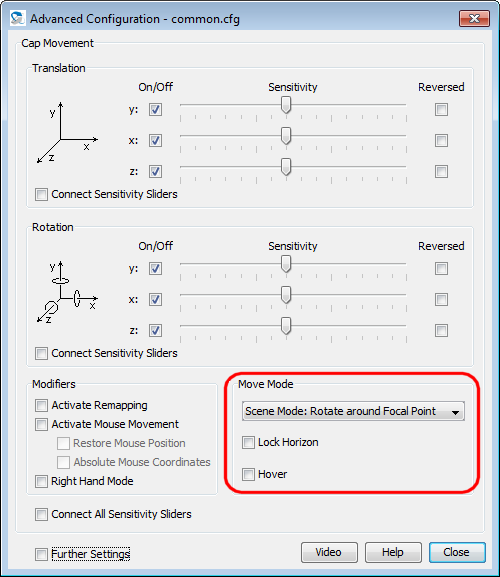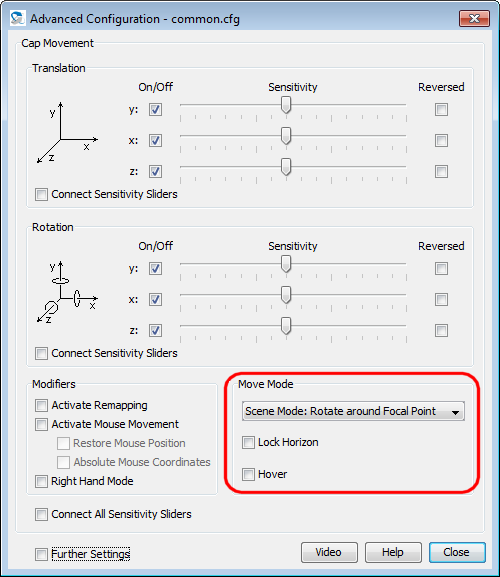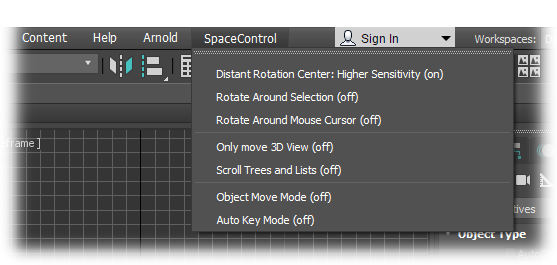Autodesk 3ds Max Plug-in ReadMe
1 Plug-in Description
This plug-in enables you to move objects in Autodesk
3ds Max 2011 to 2019 (and Autodesk 3ds Max Design 2011 to
2017) with SpaceControl's 3D input devices. Furthermore it
incorporates 3ds Max' menu items in the SpaceControl Panel's
Function Assignment dialog
for easy mapping of menu items to the SpaceController's function
keys or to the Wheel Function Launcher.
The plug-in (files "SC_3dsMaxAddIn.dlu") is loaded by 3ds Max at
start-up. Make sure to install the plug-in after 3ds Max has been
installed; otherwise the plug-in's installer cannot enable this
autostart feature. Make sure to have 3ds Max started at least once
before installing the plug-in; 3ds Max seems to set up some things
when started the first time, and our plug-in needs these things to
set up itself correctly.
Supported operating systems are Windows XP to Windows 10, both 32
and 64 bit, as far as 3ds Max is working on them.
2 Setting the Move Mode
There are some possibilities how you can move and rotate an object
with the 3D input device. Basically you can change between the
"scene" perspective (moving the cap seemes to move the scene you are
looking at) and the "camera" perspective (moving the cap moves the
virtual camera looking into the scene). Further settings control the
rotation center, switch a special hover mode on and off or lock the
horizon. All this can be configured with the SpaceControl Panel's Advanced Configuration dialog
in the Move Mode panel:
See chapter Advanced
Configuration in the user manual for details.
But there are some restrictions in 3ds Max:
- The mode Hover will
work only in perspective mode due to mathematical restrictions.
- In 3ds Max' orthographic mode the mode Camera Mode: Rotate around Camera
will not rotate around the camera but around the focal point due
to restrictions in 3ds Max' programming interface.
- In 3ds Max' camera windows you can not rotate around the focal
point; this is possible only in a special, fixed distance
between the camera and the scene.
3 SpaceControl Menu
The plug-in provides 3ds Max with its own "SpaceControl" menu:
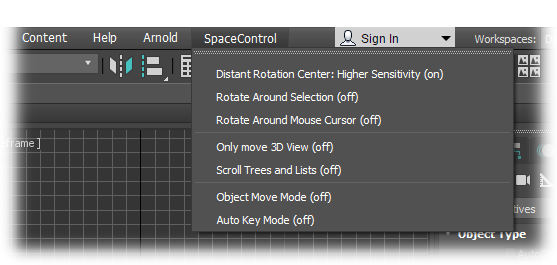
Seven functions are available; all toggle between the states "on"
and "off":
- Distant Rotation Center: Higher Sensitivity:
If set to "on" the characteristic of the SpaceController's cap
is modified a little: The sensitivity is automatically increased
when the distance of the rotation center and the virtual camera
looking at the scene gets bigger. The strength of this effect
can be adjusted by means of the parameter "incSensBase" in file
"C:\Users\<Username\SpaceController\Applications\3ds
Max.ini".
- Rotate Around Selection:
Switches the rotation center between the one selected in the Advanced Configuration
dialog and the selected object: Select an object in 3ds Max and
trigger the function; the scene will rotate around this object.
Trigger the function again to switch back to the previous
rotation mode.
- Rotate Around Mouse Cursor:
If rotation around mouse cursor is activated the plug-in tries
to find the nearest point on the surface of an object the mouse
pointer is over. This point is used as rotation center then.
- Only Move 3D View:
If activated the controller can move the scene in 3ds Max' 3D
views only, not in 2D views.
- Scroll Trees and Lists:
If activated the controller affects not only 3D and 2D views but
windows showing object trees or lists as well.
- Object Move Mode:
Normally you are moving the complete scene (or the camera in the
scene resp.). If this mode is active you can move the selected
object in the scene.
- Auto-Key Mode:
If 3ds Max is in Auto-Key mode you can create key frames for an
animation by clicking the "Key" button manually. If the plug-in
is additionally in Auto-Key
Mode this is done automatically while moving the cap.
4 Change Log
6 June 2018, Version 2.9.2:
- Support for 3ds Max 2019 added.
6 December 2017, Version 2.9.0:
- New menu item Distant Rotation Center: Higher Sensitivity.
- The commands did not work when triggered by a SpaceController
key or by the WFL with 3ds Max 2018.
- The commands Front, Right, Back etc. needs an extra movement
with the cap to take effect with 3ds Max 2018.
- Due to a change in our SpaceControl DLL the plug-in's
performance turned out to be very bad in the former version.
5 July 2017, Version 2.8.8:
- Support for 3ds Max 2018 added.
8 November 2016, Version 2.8.6:
- The plug-in is aware of the new device functions "Back",
"Left" and "Bottom". By default you can trigger them by double
pressing the device keys FRONT, RIGHT and TOP.
23 May 2016, Version 2.8.5:
- Support for 3ds Max 2017 added.
27 May 2015, Version 2.8.1:
- The plug-in is unchanged but support for 3ds Max 2016 and 3ds
Max Design 2016 is added to the installer.
17 March 2015, Version 2.8.0:
- Three new special functions are implemented: Toggle Rotate
Around Mouse Cursor, Toggle Only Move 3D View
and Toggle Scroll Trees and Lists. See section 3
for details.
- The special functions are available in a new "SpaceControl"
menu in 3ds Max' user interface.
15 May 2014, Version 2.6.2:
- 3ds Max 2015 and 3ds Max Design 2015 are supported.
30 October 2013, Version 2.6.0:
- 3ds Max 2014 and 3ds Max Design 2014 are supported.
- Our installer added a new element to the Path environment
variable. If the variable became longer than 1024 characters the
variable was erased.
- If multiple instances of 3ds Max are open the mode (2D, 3D
etc.) is transmitted to the driver now when changing between the
instances.
10 April 2013, Version 2.5.1:
- In case of 3ds Max Design 2013 the installer has not copied
the plug-in into the appropiate folder.
22 February 2013, Version 2.5.0:
- The plug-in is unchanged, this is a new build with updated
versions of the SpaceController's DLLs and configuration files.
31 October 2012, Version 2.4.1:
- Support for 3ds Max 2013 added.
- A bug causing 3ds Max to crash while closing is fixed.
16 March 2012, Version 2.3.0:
- The plug-in is unchanged, this is a new build with updated
versions of the SpaceController's DLLs and configuration files.
21 November 2011, Version 2.2.0:
SpaceControl GmbH & Co.
KG, Am Technologiepark 10, 82229 Seefeld, Germany