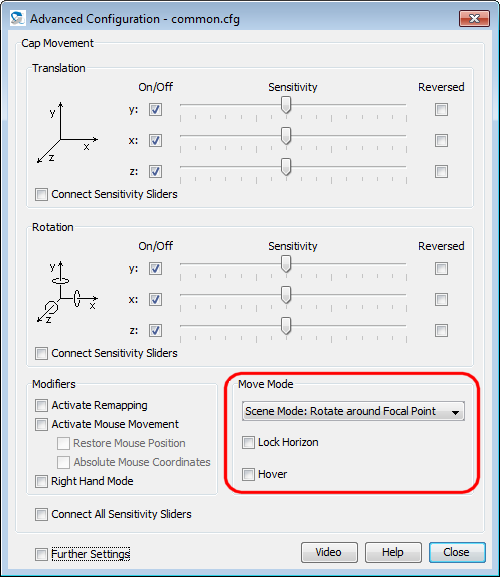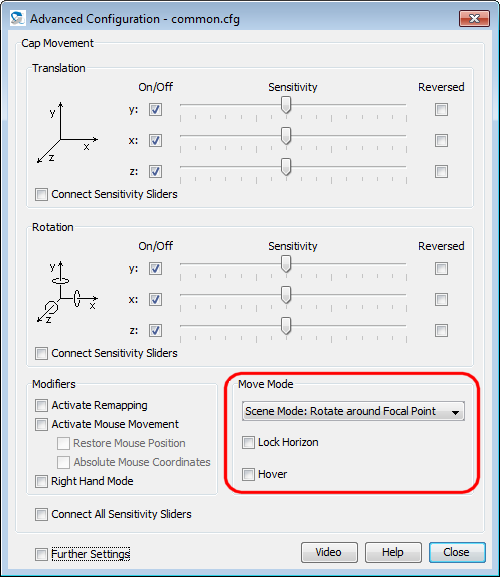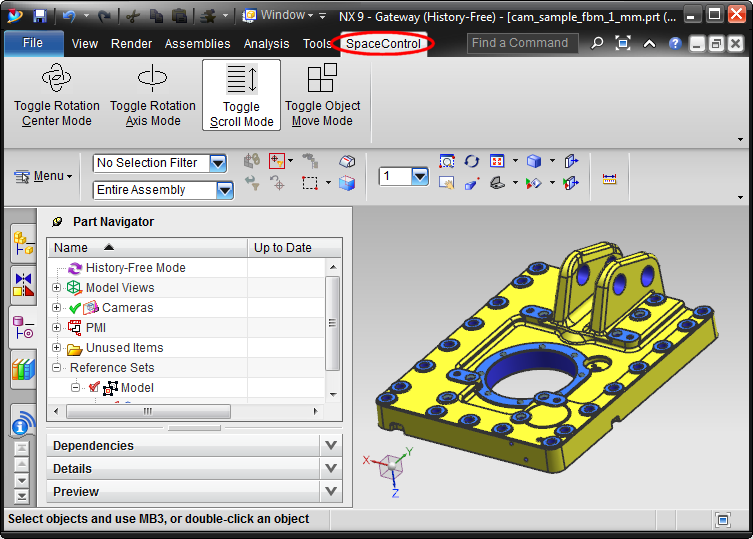Siemens NX Plug-in ReadMe
1 Plug-in Description
This plug-in enables you to move objects in NX 6 to NX 12 with the
SpaceControl 3D input devices. Furthermore it incorporates NX's menu
items in the SpaceControl Panel's Key
Configuration Dialog for easy mapping of menu items to the
SpaceController's function keys.
The plug-in is a DLL ("SC_NX60AddIn_32.dll", "SC_NX60_AddIn_64.dll",
"SC_NX80AddIn_32.dll", "SC_NX80_AddIn_64.dll", resp.) which is
loaded by NX at start-up. Make sure to install the plug-in after NX
has been installed; otherwise the plug-in's installer cannot enable
this autostart feature.
Supported operating systems are Windows XP to Windows 10, both 32
and 64 bit. If using NX 6 on XP you have to install the "Visual C++
2008 SP1 Redistributable Package" and the ".NET Framework 3.5"
separately if not installed already. Both can be found in
Microsoft's download area (http://www.microsoft.com/en-us/download);
search for the phrases enclosed in quotation marks above to find
them.
Some of NX' commands need a parameter. Unfortunately this mechanism
can not be handled by our plug-in, and these commands might not run
as one expects. E. g. the command "Perspective" should toggle
between the perspective and orthographic view. Our command switches
only back into orthographic mode and is not able to switch into
perspective mode, sorry. If such a command is needed you could
record it as a macro by yourself und put the macro on a device key.
See section 3.3.3.2
in the user manual for details. Furthermore it is possible to
trigger commands in contexts they are not made for. This can produce
unexpected results or cause NX to show an error message.
2 Setting the Rotation Center
There are some possibilities how you can move and rotate an object
with a SpaceControl device. Basically you can change between the
"scene" perspective (moving the cap seemes to move the scene you are
looking at) and the "camera" perspective (moving the cap moves the
virtual camera looking into the scene). Further settings control the
rotation center, switch a special hover mode on and off or lock the
horizon. All this can be configured with the SpaceControl Panel's Advanced Configuration dialog
in the Move Mode panel:
See chapter Advanced
Configuration in the SpaceController's user manual for
details.
The mode Hover will work
only in NX' perspective mode due to mathematical restrictions. The
mode Camera Mode: Rotate around
Camera will not rotate around the camera but around the
origin due to restrictions in NX' programming interface.
3 Special functions
There are four special functions available in NX' assembly and part
mode which can be accessed in the SpaceControl menu bar:
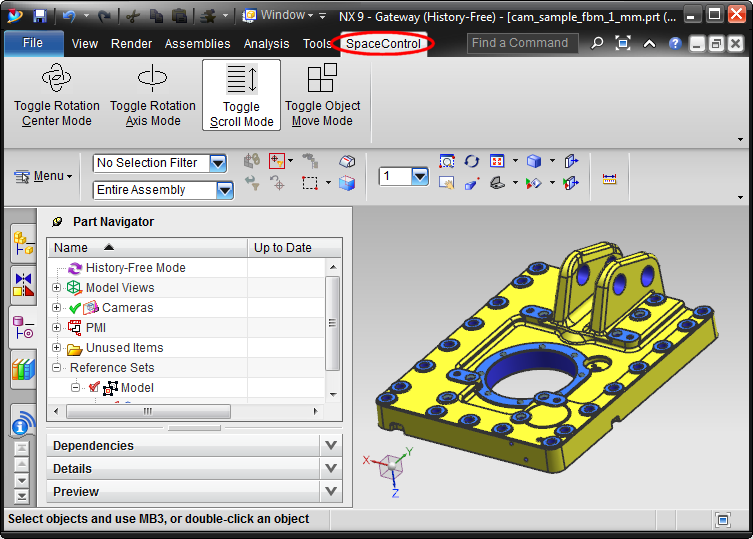
The following functions are available:
- Toggle Rotation Center Mode:
Select an object in your part or assembly. If the function is
executed once the rotation center is changed to the center of
your selection, overriding the setting in the Advanced Configuration
dialog described in section 2 above. Executing the function a
second time switches back to the rotation center defined in the
Advanced Configuration
dialog.
- Toggle Rotation Axis Mode:
Select an edge in your part or assembly. If the function is
executed once the rotation is restricted, and you can rotate
around this axis only. Executing the function a second time
switches back to the normal rotation behaviour.
- Toggle Scroll Mode:
If the function is activated (default setting) you can scroll in
NX' Part Navigator and other lists with the controller's cap if
the mouse pointer is over them. If deactivated only the scene
can be moved with the cap.
- Toggle Object Move Mode:
Select a part in your assembly or drawing. If the function is
executed once moving the cap will move the part. Executing the
function a second time switches back to the normal movement
behaviour defined in the Advanced
Configuration dialog.
The functions can be used
with the SpaceController's keys or the Wheel Function Launcher as
well. To activate them load an assembly in NX, open the Function Assignment dialog,
open the branch "NX/SpaceControl" in the function tree and drag the
functions therein to the function keys.
4 Using NX' built-in 3D Controller Interface
NX has a built-in 3D controller interface. It fetches the
controller's data and moves the scene by itself (method A).
In opposite to this our plug-in needs to reach into NX from the
outside by means of NX' programming interface (method B).
Method B has slightly less performance than method A as you can
imagine. In cases where highest performance is necessary
(e. g. when handling very large objects) you can activate
method A. A further advantage is that you can set the rotation
center as usual with the item "Set Rotation Reference" in NX' main
window context menu; unfortunately this is not possible with
method B because NX does not provide this functionality in its
programming interface. Disadvantage: Setting the rotation center
as described in section 2 is not longer possible and the special
functions as described in section 3 are not available; all of
these settings will be ignored with method A.
To activate method A you have to change a parameter in our
configuration file "nx_plugin.ini":
- Close NX.
- Open file
"C:\Users\<Username>\SpaceController\Applications\nx_plugin.ini"
with Notepad and change parameter "useInt3dIntrfce" to "on".
- Restart NX.
5 Change Log
7 February 2018, Version 2.9.1:
- Executing an NX function with a SpaceController key has always
reset the "Descriptive Part Name Style" to "File Name" in NX'
Assemblies Preferences even if the user had set it to another
value before.
5 December 2017, Version 2.9.0:
- NX 12 is supported.
- The mechanism for reading out NX' menu items is enhanced
resulting in much more items available .
22 November 2016, Version 2.8.6:
- The plug-in is aware of the new device functions "Back",
"Left" and "Bottom". By default you can trigger them by double
pressing the device keys FRONT, RIGHT and TOP.
- When adding an object into a 2D drawing you can orient it in a
preview window. It is possible now to rotate the object with the
device.
- You can use NX with its built-in 3D controller interface if
highest performance is needed or if you want to set the
"Rotation Reference" point with NX' context menu in the main
window. See section 4 above for details.
10 November 2015, Version 2.8.2:
- The installer copies some additional DLLs into NX' startup
folder because some start scripts for NX delete the PATH
environment variable; in this case NX could not load the
plug-in.
5 November 2014, Version 2.7.0:
- A bug in the new mode detection is fixed ("Dawing" mode could
not be detected).
- Movement in 2D drawings stuttered due to the bug in mode
detection.
8 July 2014, Version 2.6.3:
- Mode detection (the modes are "Part", "Assembly", "Drawing",
"Simulation" and "None") is enhanced. Under some circumstances
the mode NX is in could not be detected correctly. A known bug
is still there: If no drafting license is available the plug-in
detects the mode "Part" instead of "Drawing". Press the "2D/3D"
key in this case to disable rotation data and to allow smooth
movement.
- The installer checks more thoroughly which NX versions are
installed. NX' uninstallers do not delete some registry entries
our installer is looking on, so our installers checks for
"ugraf.exe" in all installation paths shown in the registry now
explicitely.
- The installer copied the wrong plug-in (the one for NX 6) into
NX 10's installation folder.
- If zoomed strongly into a scene panning is faster now.
8 January 2014, Version 2.6.1:
- The settings made with the special functions (Toggle Rotation Center Mode,
Toggle Rotation Axis Mode,
Toggle Scroll Mode and Toggle
Object Move Mode) are saved in file
"C:\Users\<username>\SpaceController\Applications\nx_plugin.ini"
now and will be restored when NX is started the next time
therefore.
- The plug-in's installer copied some files needed only for NX 9
erroneous into NX' installation folder even in case of older NX
versions. This caused an error message while starting NX.
4 December 2013, Version 2.6.0:
- NX' menu items are read out in NX GUI's language, not only in
English.
- The Toggle Object Move Mode function is working now.
- Minor bug fixes.
22 November 2013, Version 2.6.0 beta 3:
- First published release. It is a beta version and does not
provide the full functionality. The Move Selected Object
mode described above will not work with all NX versions e. g.
- In case you observe non-tolerable bugs you can reactivate the
former mechanism for using NX (without plug-in, no mode
detection available therefore):
- Uninstall the plug-in.
- Open the file
"C:\Users\<username>\SpaceController\daemon.ini" and
remove the line beginning with "NX" in section [SUPP_APPLS].
- Restart the driver.
- The version number comes from the driver version incorporating
the plug-in the first time.
SpaceControl GmbH & Co.
KG, Am Technologiepark 10, 82229 Seefeld, Germany