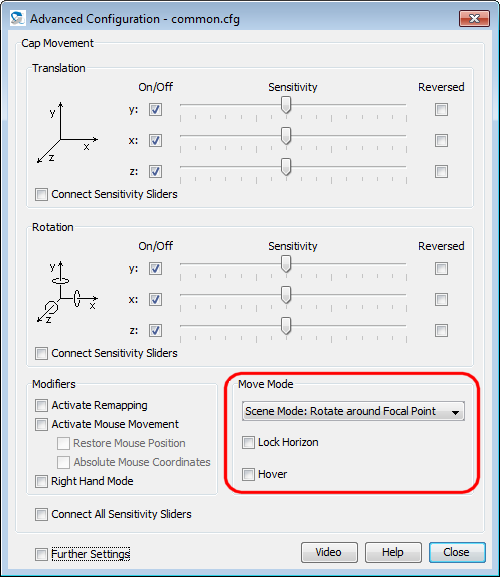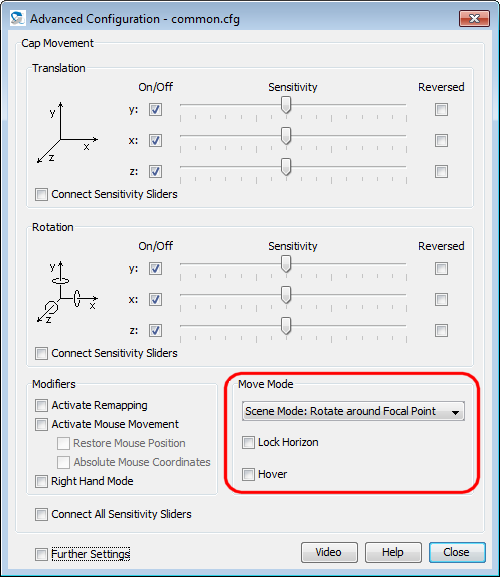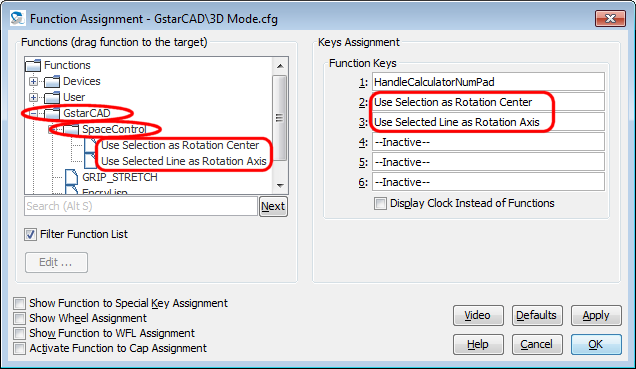GstarCAD Plug-in ReadMe
1 Plug-in Description
This plug-in enables you to move objects in GstarCAD 8 to GstarCAD
2017 with the SpaceController.
The plug-in comes as the files "SC_GstarCAD8.grx" and
"SC_GstarCAD2016.grx" and is located in the SpaceControl software
installation folder, usually "C:\Program Files
(x86)\SpaceControl\GstarCAD\win32\" or "...\win64\" resp.
Supported operating systems are Windows XP to Windows 10, 32 bit and
64 bit.
2 Loading the Plug-in
- Open GstarCAD's dialog for loading applications by clicking on
menu item "Manage/Load Application" or by typing "appload" into
GstarCAD's command line.
- Click on the "Load" button and navigate to the plug-in
"SC_GstarCAD8.grx" or "SC_GstarCAD2016.grx" in one of the
folders mentioned above.
"SC_GstarCAD8.grx"is for GstarCAD 8 to GstarCAD 2015,
"SC_GstarCAD2016.grx"is for the newer versions.
- Add it to GstarCAD's Startup Suite as well if wanted.
3 Setting the Rotation Center
There are some possibilities how you can rotate the scene with the
SpaceController. These differ in the center point of rotation and
how the user can select it.
3.1 Rotating
around the Scene's Origin or the Screen's Midpoint
There are some possibilities how you can move and rotate an object
with the SpaceController. Basically you can change between the
"scene" perspective (moving the cap seemes to move the scene you are
looking at) and the "camera" perspective (moving the cap moves the
virtual camera looking into the scene). Further settings control the
rotation center or lock the horizon. All this can be configured with
the SpaceController Panel's
Advanced Configuration
dialog in the Move Mode
panel:
See chapter Advanced
Configuration in the SpaceController's user manual for
details.
The mode Camera Mode: Rotate
around Camera will not rotate around the camera but the
origin, and Hover is not
supported at all due to mathematical restrictions.
3.2 Rotating around Selected Objects
There are two special functions available in GstarCAD which can be
used when they have been assigned to a key or the Wheel Function Launcher. To
activate them open the Function
Assignment dialog, open the branch "GstarCAD/SpaceControl"
in the function tree and drag the functions therein to the function
keys:
Pressing the SpaceController keys will toggle the function now. The
following functions are available:
- Use Selection as Rotation
Center:
Select an object in your scene. If Use Selection as Rotation Center is executed
once the rotation center is changed to the center of the object,
overriding the setting in the Advanced
Configuration dialog described in section 3.1 above.
Executing the function a second time switches back to the
rotation center defined in the Advanced Configuration dialog.
- Use Selected Line as
Rotation Axis:
Select a line in scene. If Use
Selected Line as Rotation Axis is executed once the
rotation is restricted, and you can rotate around this line
only. Executing the function a second time switches back to the
normal rotation behaviour.
4 Change Log
6 November 2017, Version 2.9.0:
- Performance is enhanced a little.
8 November 2016, Version 2.8.6:
- The plug-in is aware of the new device functions "Back",
"Left" and "Bottom". By default you can trigger them by double
pressing the device keys FRONT, RIGHT and TOP.
11 July 2014, Version 2.6.3 beta 2:
- First published release. The version number is not 1.0.0
because the plug-in comes with driver version 2.6.3 the first
time.
SpaceControl GmbH & Co.
KG, Am Technologiepark 10, 82229 Seefeld, Germany