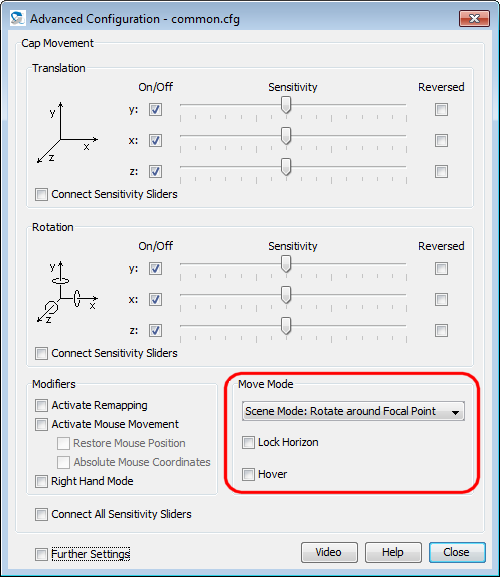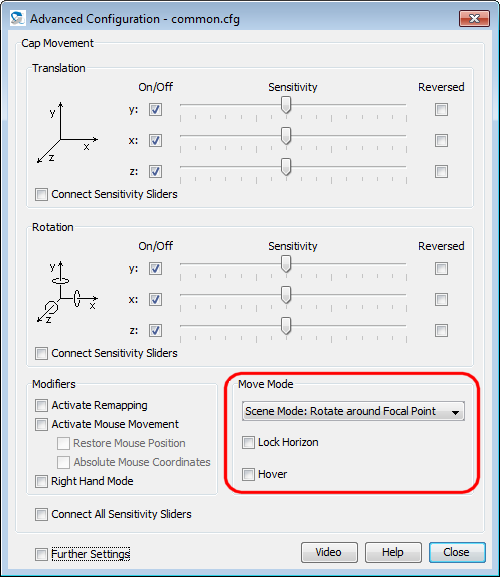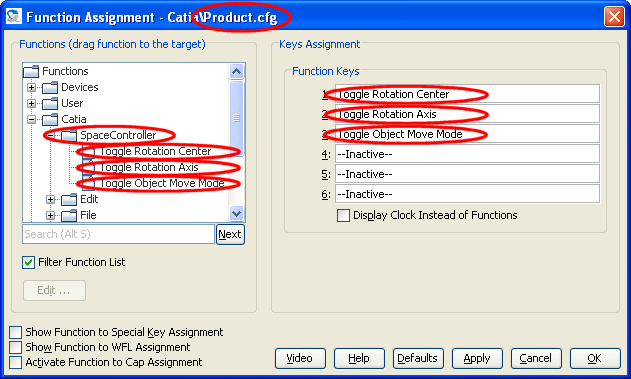CATIA V5 Plug-in ReadMe
1 Plug-in Description
This plug-in enables you to move objects in Catia V5 with the
SpaceController. Furthermore it incorporates Catia's menu items in
the SpaceController Panel's Key
Configuration Dialog for easy mapping of menu items to the
SpaceController's function keys.
Unfortunately this is not true for Catia V5 R21 and newer: Dassault
has changed Catia's programming interface, and Catia ignores all
attempts to trigger a menu function using the interface. You have to
record keyboard macros instead and to assign these to the
SpaceController's keys or wheel. See section 3.3.3.2 in
the user manual for details.
The plug-in is a background process ("catia_v5_plugin.exe") which is
started by the SpaceControl driver as soon as Catia comes into the
foreground the first time.
2 Setting the Rotation Center
There are some possibilities how you can move and rotate an object
with the SpaceController. Basically you can change between the
"scene" perspective (moving the cap seemes to move the scene you are
looking at) and the "camera" perspective (moving the cap moves the
virtual camera looking into the scene). Further settings control the
rotation center, switch a special hover mode on and off or lock the
horizon. All this can be configured with the SpaceController Panel's Advanced Configuration dialog
in the Move Mode panel:
See chapter Advanced
Configuration in the SpaceController's user manual for
details.
The mode Camera Mode: Rotate
around Camera and Hover
will work only in Catia's perspective mode. In parallel mode the
first one will rotate around the focal point instead of the camera,
the second one will not work at all due to mathematical
restrictions.
3 Special functions
There are three special functions available in Catia's Product mode
which can be used in Catia when they have been assigned to a key or
the Wheel Function Launcher.
To activate them load a product in Catia, open the Function Assignment dialog,
open the branch "Catia/SpaceController" in the function tree and
drag the functions therein to the function keys:
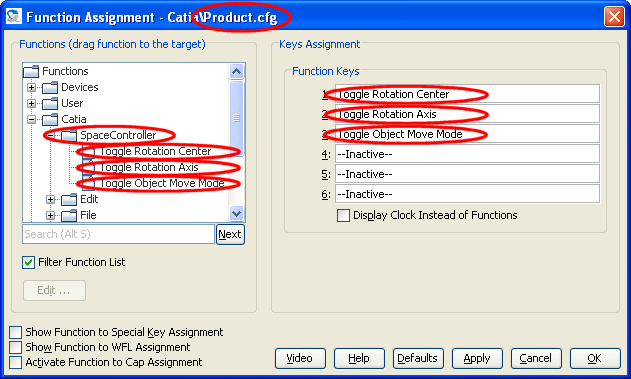
Pressing the SpaceController keys will toggle the function now. The
following functions are available:
- Toggle Rotation Center:
Select an object in your product. If Toggle Rotation Center is executed once, the
rotation center is changed to the center of the part the
selected object belongs to, overriding the setting in the Advanced Configuration
dialog described in section 2 above. Executing the function a
second time switches back to the rotation center defined in the
Advanced Configuration
dialog.
- Toggle Rotation Axis:
Select a line in your product. If Toggle Rotation Axis is executed once, the
rotation is restricted, and you can rotate around this line
only. Executing the function a second time switches back to the
normal rotation behaviour. (This mechanism works only with true
lines, not with other objects.)
- Toggle Object Move Mode:
Select an object in your product. If Toggle Object Move Mode is executed once,
moving the cap will move the part the selected object belongs
to. Executing the function a second time switches back to the
normal movement behaviour defined in the Advanced Configuration
dialog.
The functions are marked as
experimental because you may observe some performance issues and
because it is not very nice that you can not see if the function is
active or not. We will try to deliver an enhanced solution in the
future.
4 Change Log
27 October 2017, Version 2.9.0:
- Due to a change in our SpaceControl DLL the plug-in's
performance turned out to be very bad in the former version.
- Bug in Lock Horizon mode fixed: Rotation is done in
the correct direction now even if the scene is upside down.
23 March 2017, Version 2.8.7:
- Since the automatic creation of the MNU file is not working
any longer with Catia V5 R21 and newer (due to a change in
Catia's programming interface), the MNU file is copied from a
default one in the installation directory.
22 November 2016, Version 2.8.6:
- The plug-in is aware of the new device functions "Back",
"Left" and "Bottom". By default you can trigger them by double
pressing the device keys FRONT, RIGHT and TOP.
2 October 2013, Version 2.6.0:
- The plug-in is unchanged, this is a new build based on updated
versions of the SpaceControl DLLs.
5 July 2013, Version 2.5.1:
- On some network installations the plug-in could not read out
Catia's language setting. In consequence the creation of the
file containing Catia's menu items failed and assigning them to
the SpaceController's keys has not been possible.
22 February, Version 2.5.0:
- On some network installations the plug-in could not read out
Catia's language setting. In consequence the creation of the
file containing Catia's menu items failed and assigning them to
the SpaceController's keys has not been possible.
22 February 2013, Version 2.5.0:
- The plug-in is unchanged, this is a new build with updated
versions of the SpaceController's DLLs and configuration files.
26 October 2012, Version 2.4.0:
- Creation of the file containing all Catia menu items
("catia.mnu") could fail due to missing Catia licenses. The
process will not abort in this case any longer, but create the
items of the available menus.
- The mechanism to detect the language Catia is using is more
reliably now. This is important for creating the "catia.mnu"
file.
30 May 2012, Version 2.3.2:
- You can move the objects displayed in Catia's "Smart Move"
window. Due to restrictions in Catia's programming interface the
movement is not as smooth as in the main window, and you can not
move all axis concurrently (i. e. the Dominant Mode seems to be
activated).
4 April 2012, Version 2.3.1:
- All move modes listed in the Advanced Configuration dialog (see above) are
supported.
- A heavy bug when zooming "too near" to an object in
perspective mode is fixed. Therefore the parameter
"maxZoomValue" described below ist not longer needed and
removed.
- You can scroll in trees and lists with the cap when the mouse
pointer is positioned on them.
- More Catia modes are supported now. I. e. you can have
separate configurations for products, parts, drawings, analysis'
etc. Former versions just provided a 2D and a 3D configuration.
- Each mode has its own set of Catia commands to be dragged to
the SpaceController's keys or the Wheel Function Launcher. You
can filter for the appropriate commands in the Function Assignment dialog.
- Three special commands are available in Catia's product mode;
see section 3 above.
- Catia's menu commands are extracted reliably in your desktop's
language even if Catia's language setting is "Default".
20 October 2011, Version 2.2.0:
- The plug-in is unchanged, this is a new build with updated
versions of the SpaceController's DLLs and configuration files.
16 June 2011, Version 2.1.0:
- A new parameter can be adjusted in the plug-in's
initialization file ("C:\Documents and
Settings\<user>\SpaceController\Applications\catia_plugin.ini"
under Windows XP or
"C:\Users\<user>\SpaceController\Applications\catia_plugin.ini"
under Windows 7 or Vista):
The parameter is "maxZoomValue"; it prevents the user from
zooming an object too near to the screen. If this happens Catia
can produce graphic errors (heavy flickering and/or the object
could become invisible). Larger values (say 1.3) allows to zoom
an object nearer to the screen, lower values (say 0.2) will
prevent this. This value must be greater than 0.
- Panning and zooming in 2D mode is much smoother now even in
large zoom scales.
- A new SpaceController DLL is included in the package.
15 February 2011, Version 2.0.0:
- The stored rotation mode (Object
or Screen) was not
updated when loading a new configuration.
- The plug-in is incorporated into the driver's new, single
installation file now.
14 May 2010, Version 1.4.1:
- Drawings were moved using the camera's perspective, now the
object's perspective is used (as in moving assemblies and
parts).
27 April 2010, Version 1.4.0:
- The rotation center for rotating objects may be set by the
user. See above for details.
- Attention:
This version needs a driver version 1.4.0 beta or later and
will not work with prior driver releases.
This version uses a new configuration file format.
Configuration files created with prior versions can not be
used.
30 November 2009, Version 1.2.0:
- The plug-in is unchanged, this is a new build with an updated
version of the SpaceController's DLL.
5 April 2009, Version 1.1.0:
- Bug determining Catia's installation directory under Windows
XP 64 fixed.
5 March 2009, Version 1.00:
SpaceControl GmbH & Co.
KG, Am Technologiepark 10, 82229 Seefeld, Germany